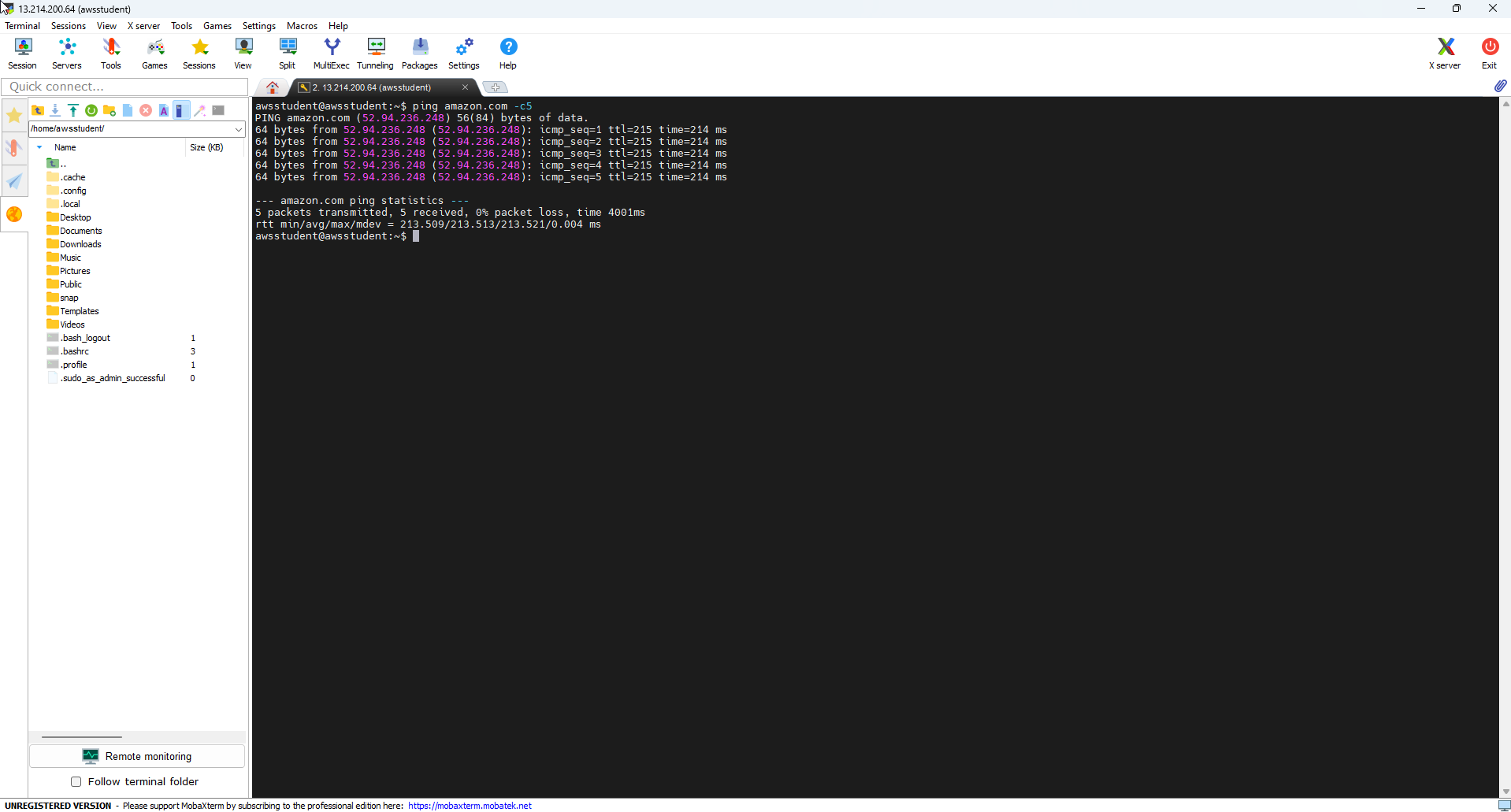Deploy Instance from AMI
Initialize EC2 Machine from AMI
To deploy a virtual machine from an imported AMI, follow these steps:
-
Access the EC2 Management Console.
- In the navigation bar, select AMIs.
- Choose the imported AMI for the virtual machine (e.g.,
import-ami-08a9efac866dfcb04). - Click on Launch.
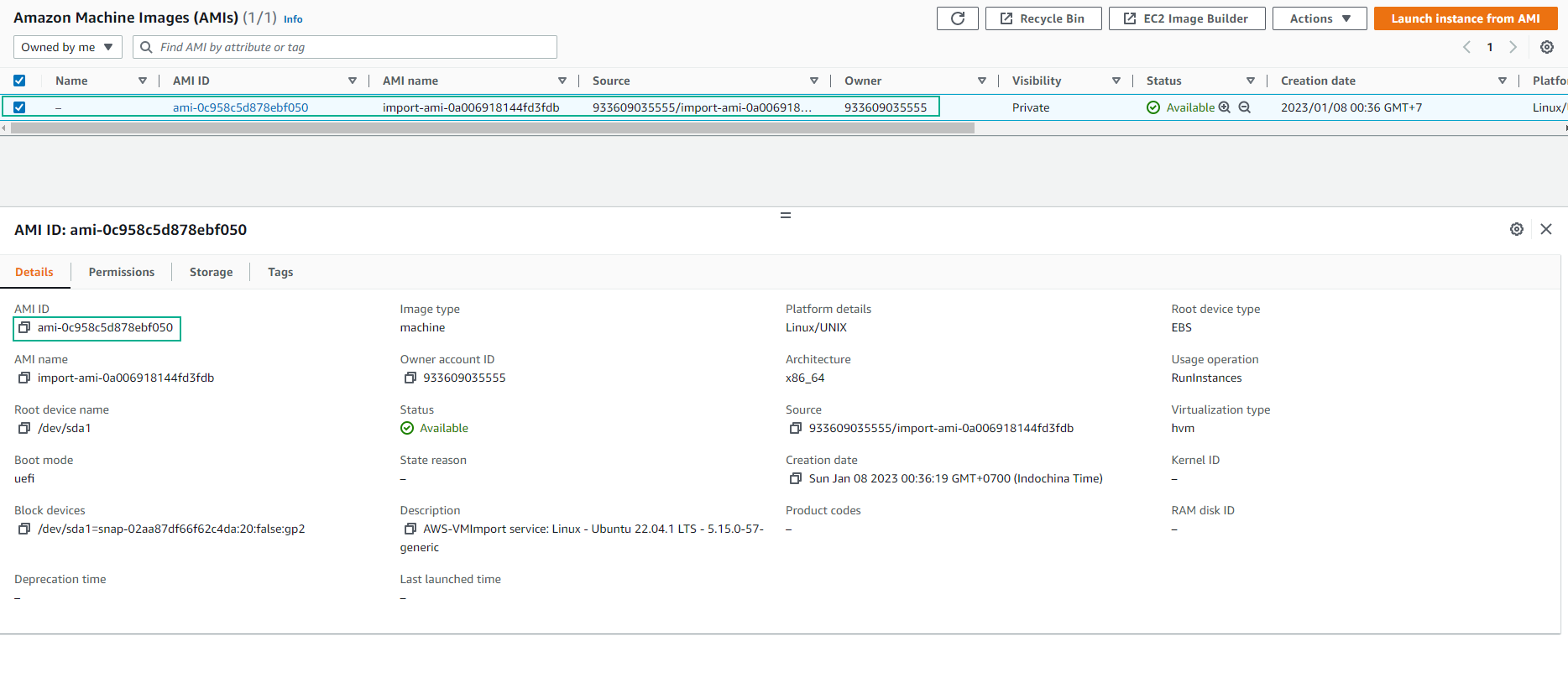
- Name: Enter Import-Server.
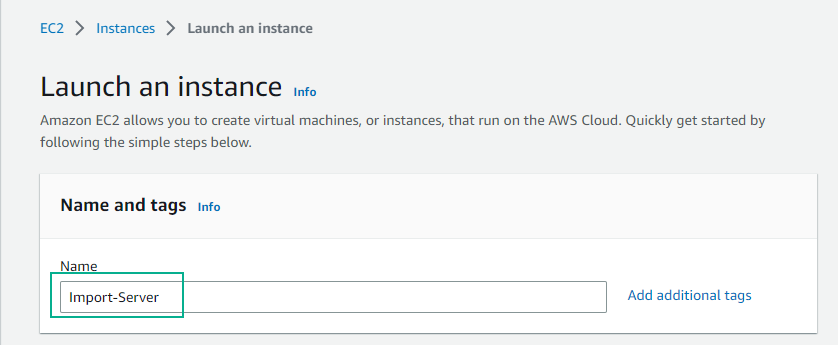
- Keep the default AMI selection.
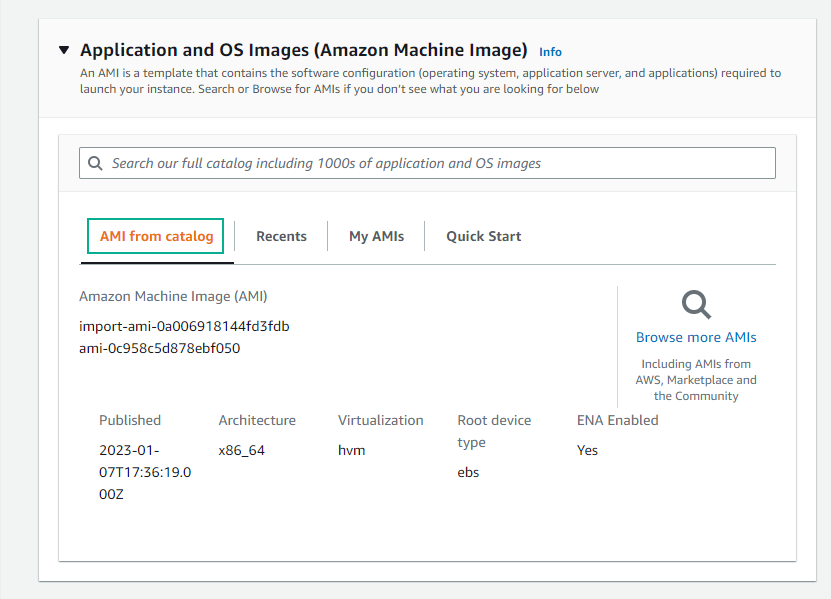
- Keep the default Instance type and select Create a new key pair.
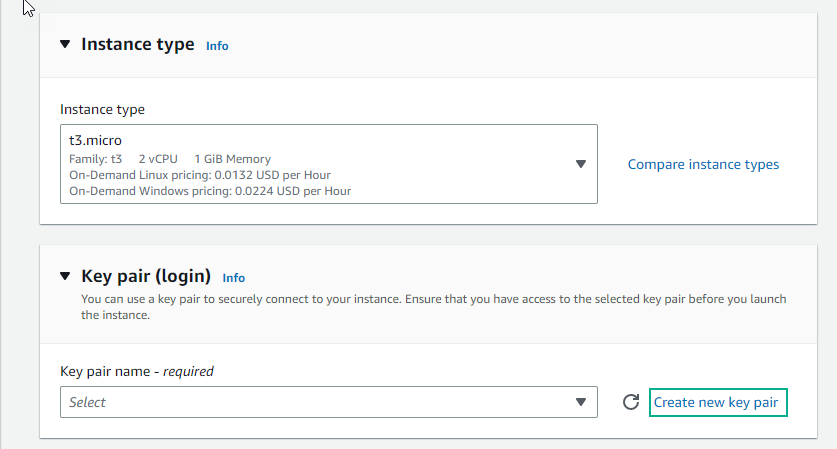
- Fill in the key pair information and click on Create key pair.
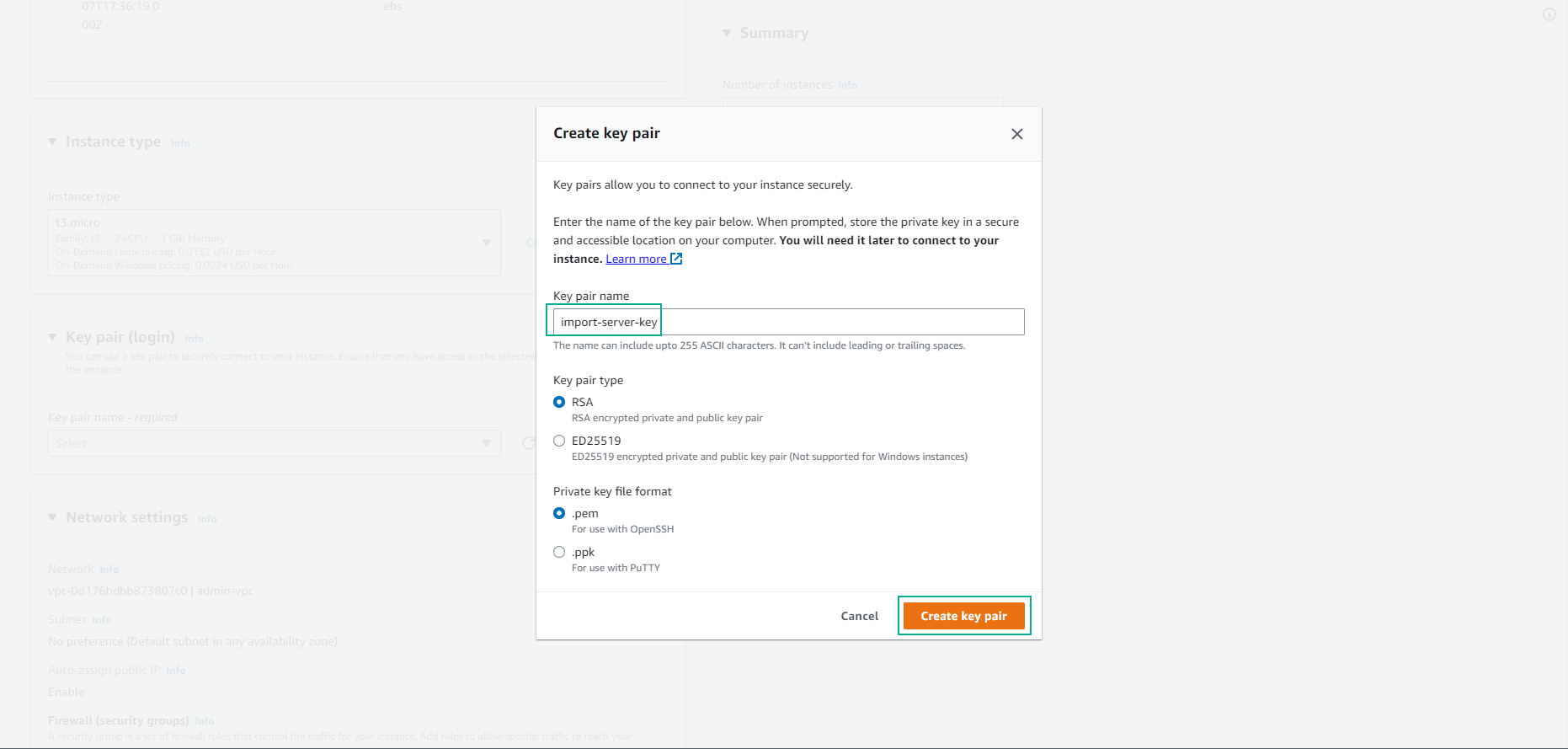
- Leave the default Network settings.
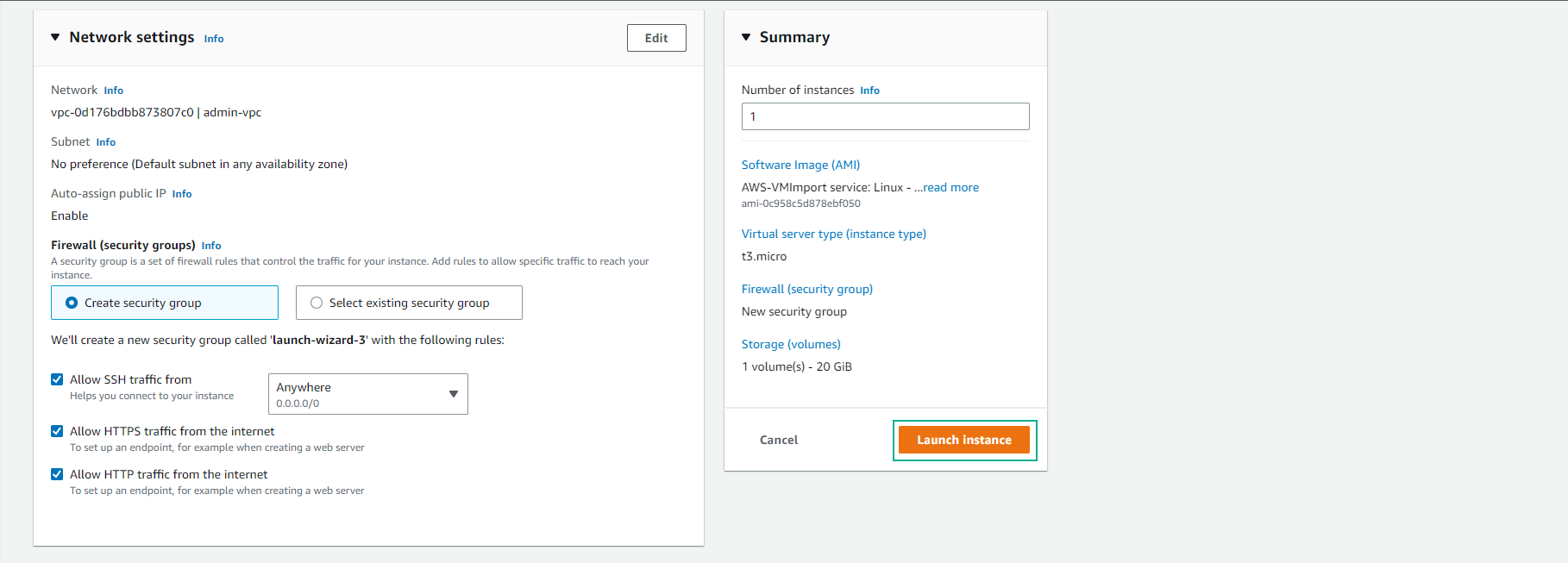
- Select View all instances.
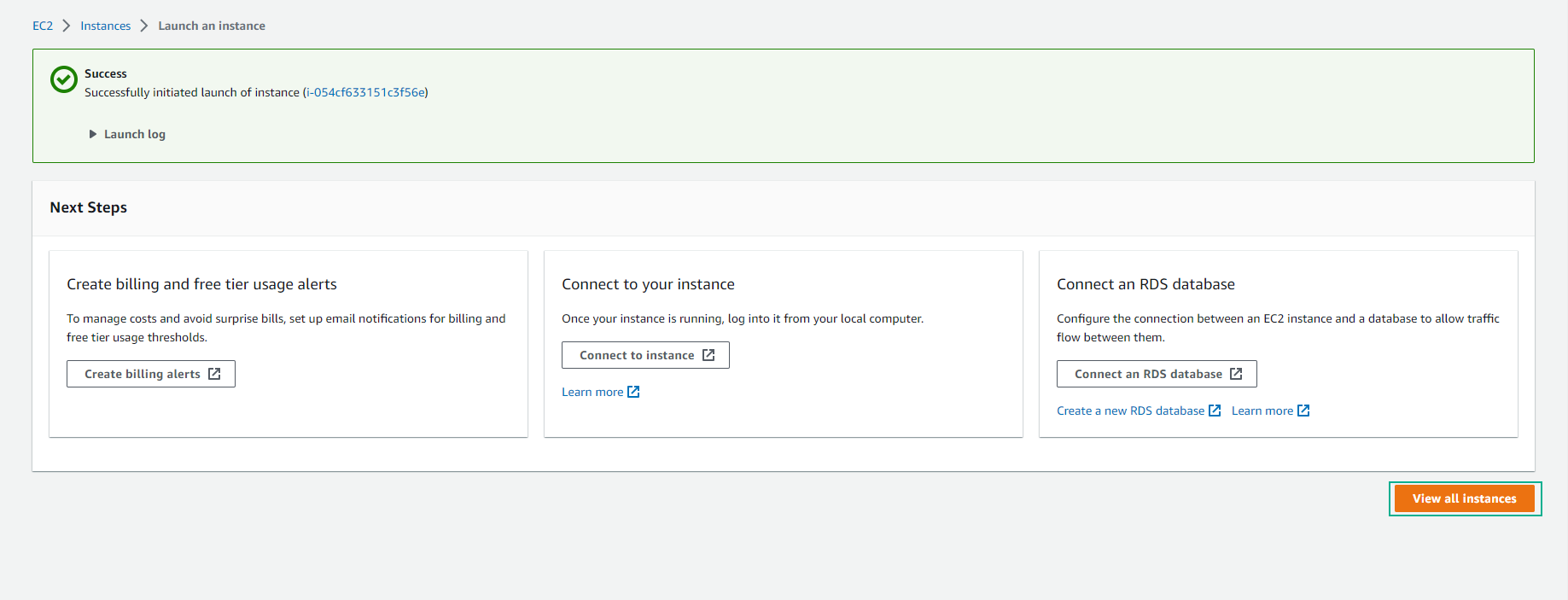
- Check the instance that you have created.
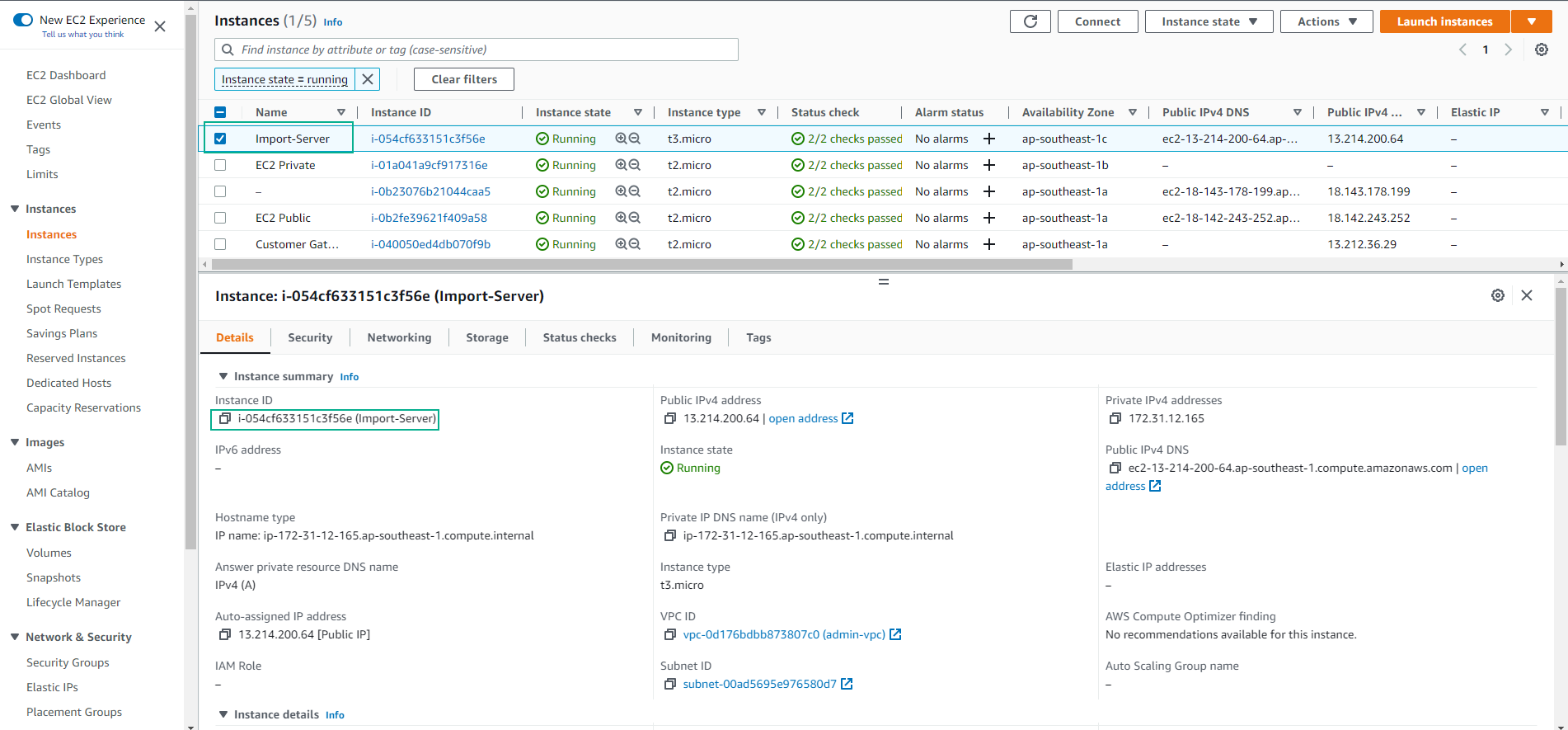
- SSH into the instance.
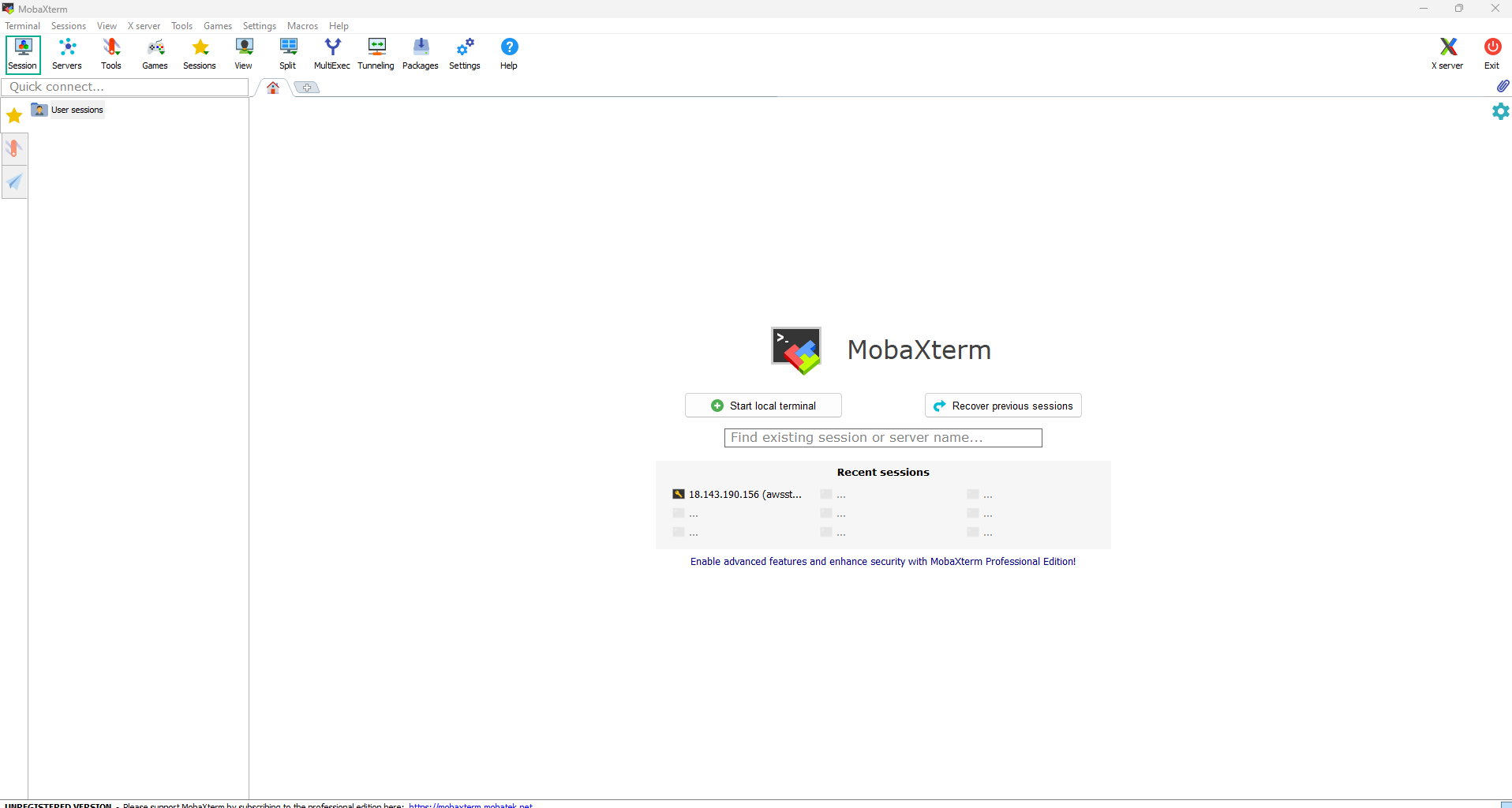
- Click on SSH.
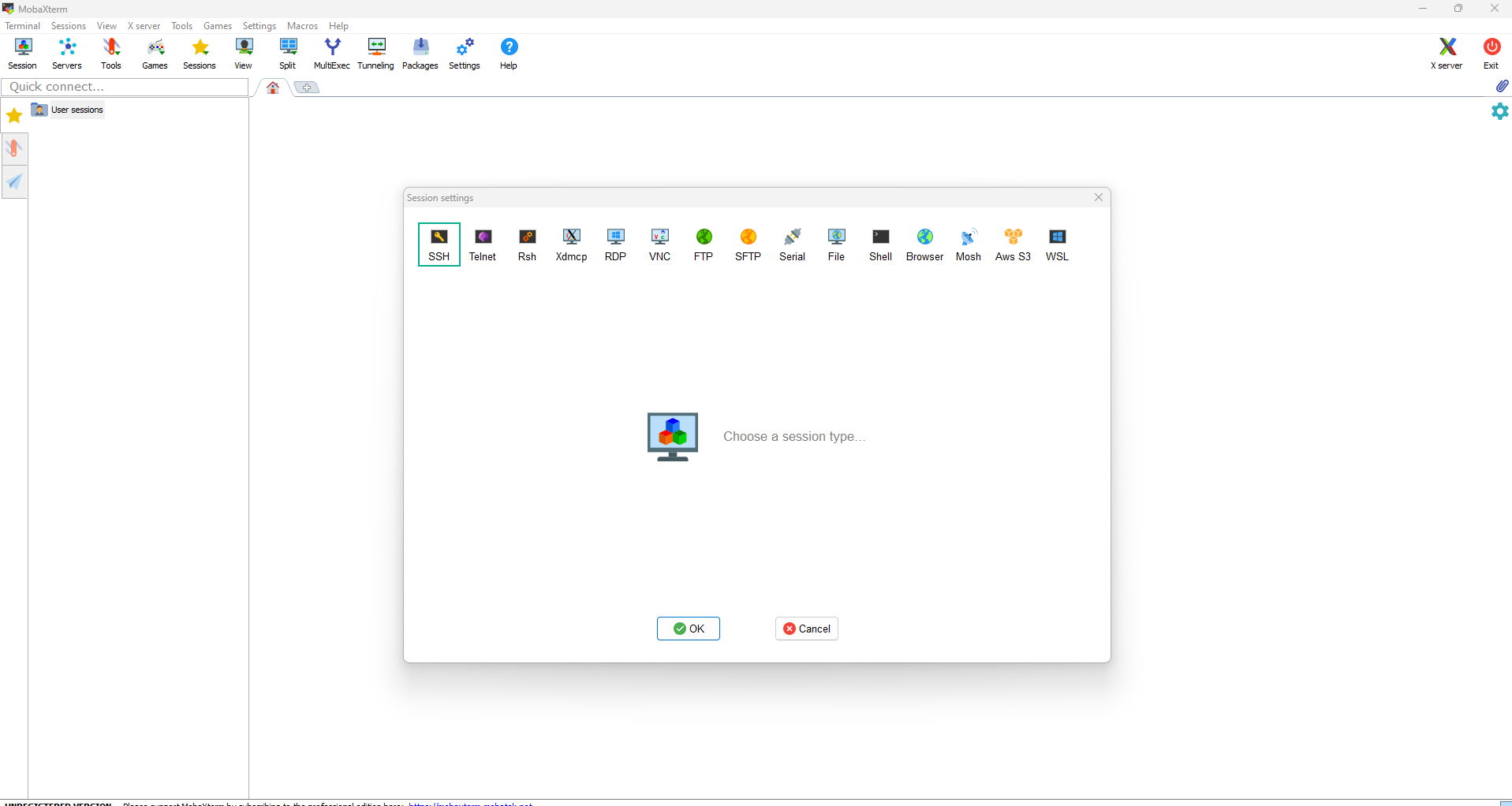
- Complete the SSH credentials.
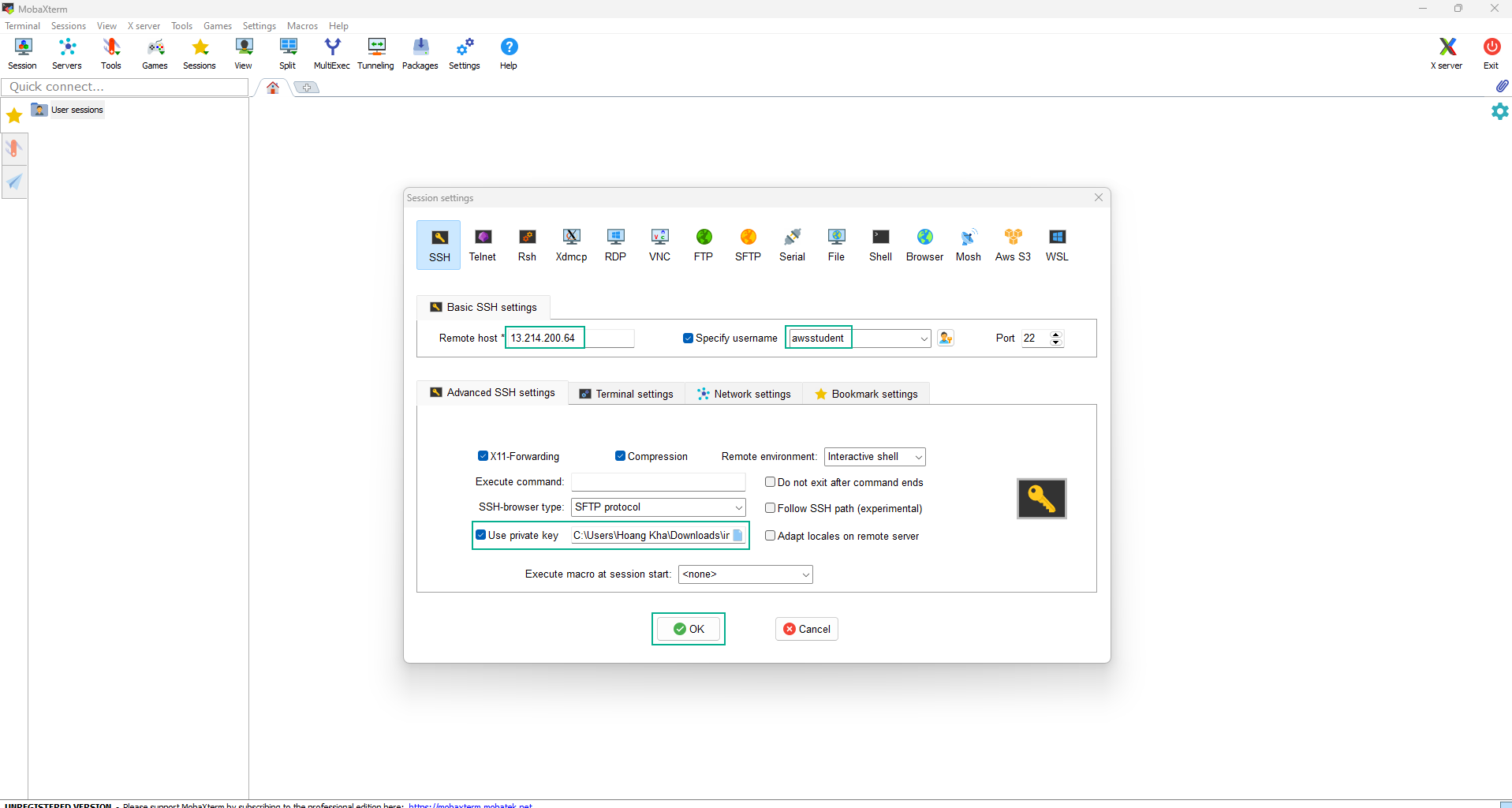
- Enter the password.

- Finish the SSH process.
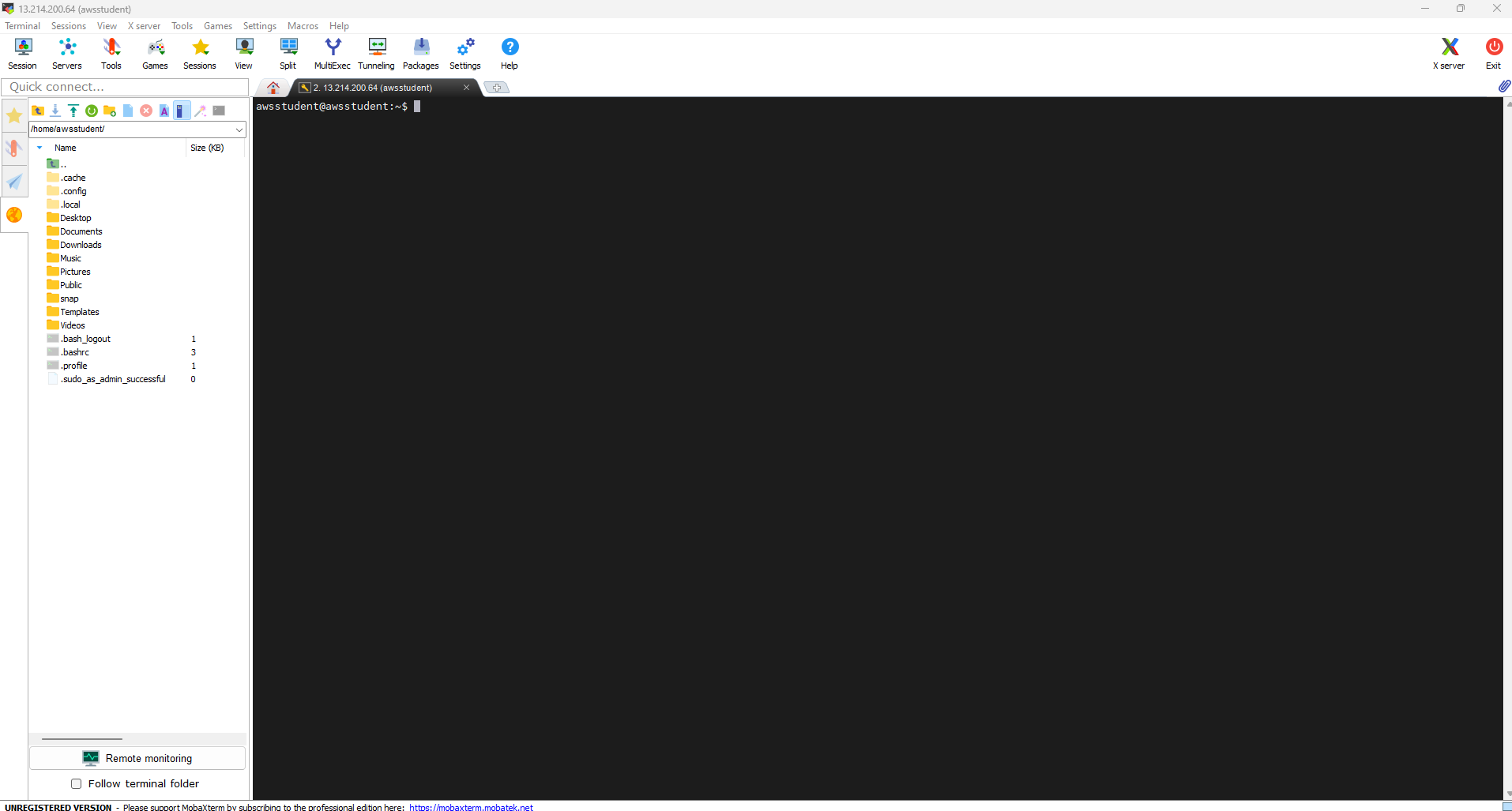
- Test the ping.